If you are experiencing this kind of problem in your windows 10 PC or laptop, you are one of the million people who are suffering in this kind of bug.
 |
There are 2 possible reasons why VIDEO TDR FAILURE is happening. One is hardware related and two is a windows update. Admit it, we really hate the automatic update feature of Microsoft because if can trigger a lot of problem in your pc and laptop.
Today I will show you how to fix VIDEO_TDR_FAILURE in just 5 minutes!
Today I will show you how to fix VIDEO_TDR_FAILURE in just 5 minutes!
A. Set Wireless Adapter Settings to Maximum
1. Open your Command Prompt (cmd) right click or click on the "run as administrator".
2. Type this command. powercfg -h off and hit enter.
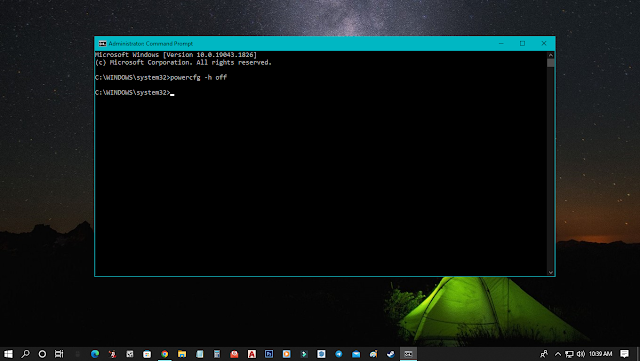
3. Now go your Control Panel. Make sure you set your view to large icon so you can easily see all the items.
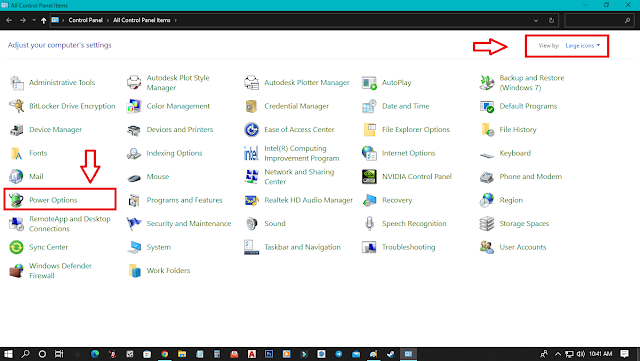
4. Click power options.
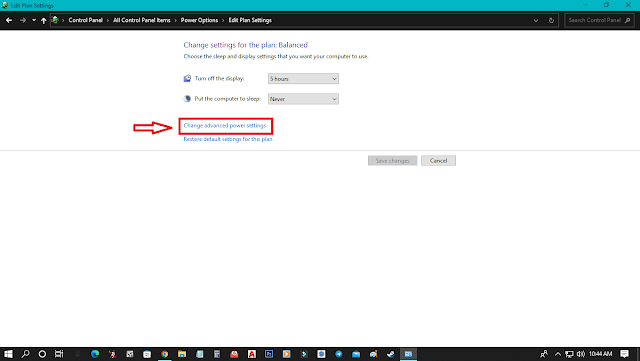
5. Inside the power option, click change advanced power settings.
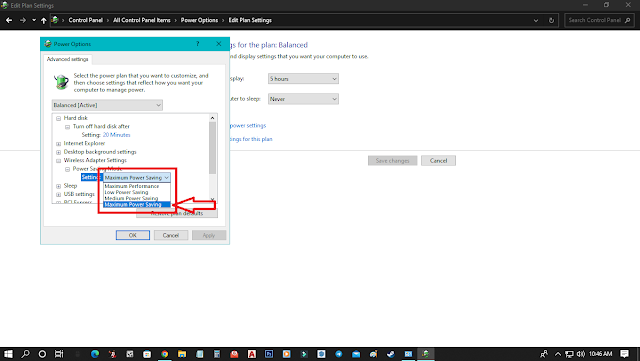
7. Set Power Saving Mode to Maximum Power Saving.
8. Click Apply and OK. Restart you PC or laptop. Monitor you PC by playing 3d games if the problem is not yet solve.
B. Updating your Graphics Card Driver
If method 1 doesn't work, try this Method 2.
1. Right click on your windows icon and select Device Manager.
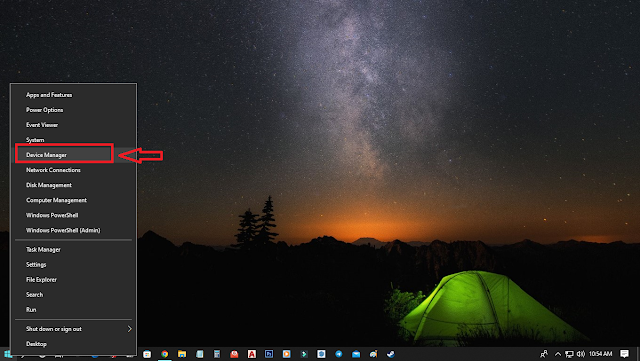
2. Go to Display Adapters and you will find your graphics card.
1. Right click on your windows icon and select Device Manager.
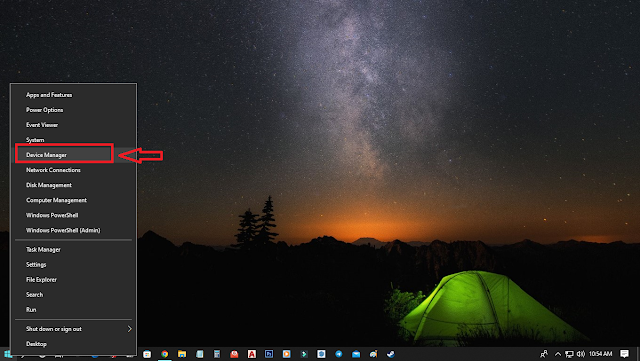
2. Go to Display Adapters and you will find your graphics card.
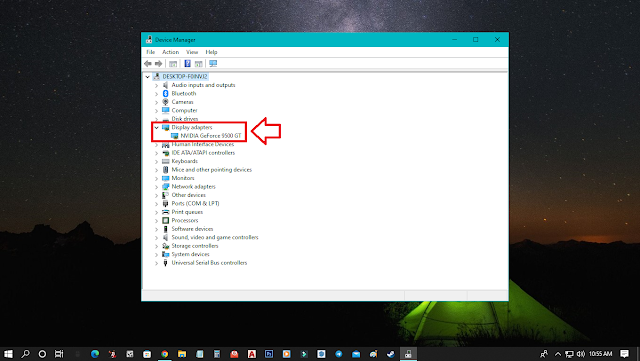
3. Right click on your graphics card and click Properties.
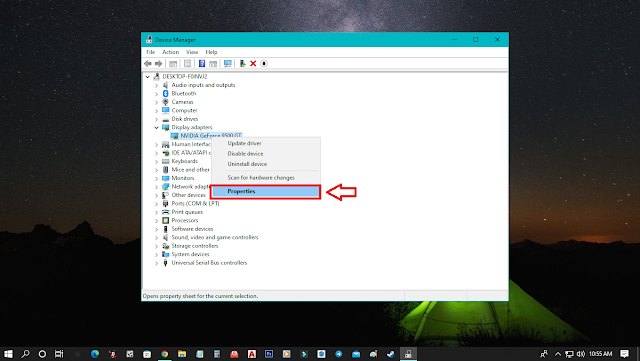
5. Now, Click Driver and Uninstall your graphics card driver. This will ensure that your graphics card driver is up to date. After uninstalling, restart your pc.
6. For some PC, especially if you are on windows 10, the driver of your graphics card will automatically downloaded. If not, just go to nvidia.com to download your compatible graphics card driver for your PC.
7. Monitor your PC by playing 3d games and if this solves your problem, that's good.
C. Set your Graphics Card PhysX Configuration
For some people, they claimed that doing this last method works on their problem with VIDEO_TDR_FAILURE BSOD.
Here's how to do it.
2. Head over to Set PhysX Configuration and select your graphics card instead of Recommended settings
If these 3 methods doesn't work for you, try to contact or bring your PC or laptop to your nearest PC technician. If your PC or laptop is still under warranty, take advantage of it and don't self repair first so you won't broke your PC.
Hope it helps!
Follow me on Hive! Click here to earn money by micro blogging on HIVE network!







![Mga Pamahiin sa pagpapatayo ng bagong Bahay [Tagalog]](https://blogger.googleusercontent.com/img/b/R29vZ2xl/AVvXsEjipxR71J-3MNePLC99t7C0haI0e9vfR4fvNlFl5DuXFsbs2rvhNR75pmlHuYtQ8l_lAC4UCU9quqgpbPLDmcUbNR47L_VRQvMPla9CICXeQgKPc2Nf9vvl5DYG0b65p1uFfX-jXJcPU-Wx/w680/ryp.jpg)

![Mga abandonadong bahay sa Japan ipinamimigay ng libre [Tagalog]](https://blogger.googleusercontent.com/img/b/R29vZ2xl/AVvXsEi88_Ky_0Mr_n5sm-hfTisDYpJitOKF3FZJZkM4KAGVoChy6i-zQetP9H0MrgGSYx_R1CS0oU0uQZQgeVLPTPa_b2nkrhiKb98vtYIurzteIWVHB6KDlCgrvQip2Wcka13jPTUHeJADSix4/w680/japan-is-giving-away-10-million-houses-for-free-but-no-one-wants-it-heres-why-world-of-buzz.webp)

0 Comments